How to allow OptiPic to access a site through Cloudflare
20.12.2020
Step 1 (Firewall rules)
In your Cloudflare account select your site and go to the section Security > WAF. Click the button Create a Firewall rule.

In the form that opens, set the rule settings

Rule Name
OptiPic Allow (you may use a name of your choice)
When incoming requests match
If the IP matches the list of IP addresses OptiPic:
5.9.115.175.9.117.98134.195.197.16965.21.79.243185.146.159.191146.88.24.2095.216.238.75
Action
Allow
Save the new rule!
Cloudflare official Documentation for creating Firewall Rules.
Step 2 (IP Access Rules)
In your Cloudflare account select your site and go to the section Security > WAF and go to the tab Tools.
For each IP address from OptiPic (see above in "Step 1") add a rule to allow access.
IP, IP range, country name, or ASN
IP address from the list above
Action
Allow
Zone
This website
Notes
OptiPic Allow (you may use a name of your choice)

For the previous version of the Cloudflare interface
In your Cloudflare account go to section Firewall > Firewall Rules of your site and click Create a Firewall rule.

Set the rule settings in a form
Rule name
OptiPic Allow (you may set the name as you wish)
Rule conditions
If the IP matches the list of IP addresses OptiPic:
5.9.115.175.9.117.98134.195.197.16965.21.79.243185.146.159.191146.88.24.20
Action
Allow
Save the new rule!
Rule settings screenshot:
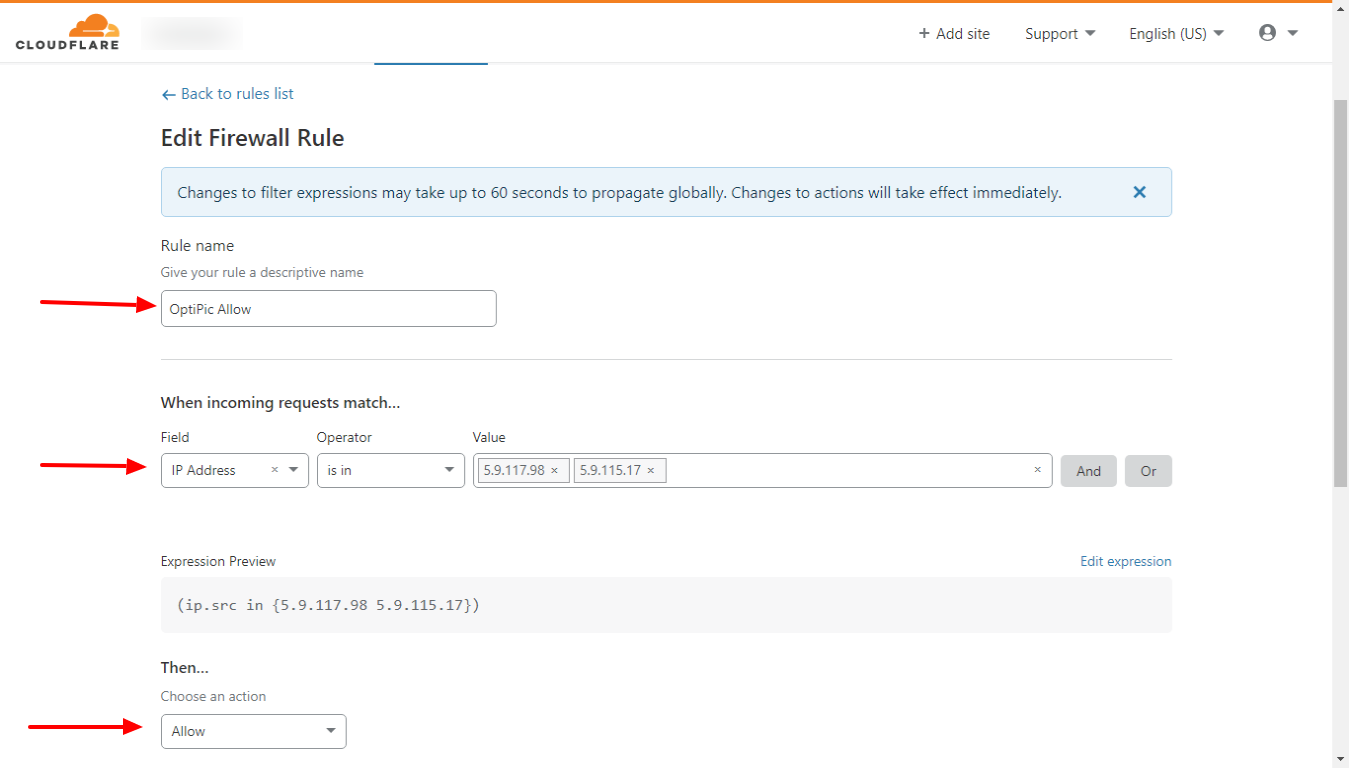
Cloudflare official Documentation for creating Firewall Rules.