Why is it worth using WebP for PrestaShop?
Using Webp solves the "Serve images in next-gen formats" issue in Google Pagespeed Insights.
In short, WebP compresses the file better, all other things being equal, than older formats (png and jpeg) - which means it takes up less space on the hosting and loads faster in the browser when viewing the page.
The implementation of WebP is actively promoted by Google - they provide such statistics:
- WebP compresses images losslessly 26% better than PNG.
- WebP compresses lossy images better than JPEG by 25-34% with the same structural similarity index (SSIM)
- WebP supports lossless transparency (known as alpha) with a size increase of only 22%.
If the visitor’s browser does not support WebP, then the CDN will return the old format (png / jpeg), but compressed (optimized for the Web)
What is image compression
Image optimization is special processing of a graphic file in order to minimize its size without loss of visual quality.
To carry out this procedure, there are a large number of fairly complex algorithms. However, they are all based on the same basis - all the service data there (for example, the name of the program that stores the file, etc.) must be removed from the graphic file, and also, using special programs, merge / smooth similar colors.
As a result, we get the same image, which visually has not changed. However, the volume (weight) of this file in bytes will be much less than the original. If this processing is carried out correctly, the image file can be reduced to 98% without losing image quality.
This means that the pictures on the pages of the site will be loaded many times faster after the optimization.
What will optimize images for your site
- Save disk space.
- Speed up page loading.
- Minimum server load.
- Increase conversion.
- Better site ranking for search results.
It has been proven that website acceleration can improve behavioral factors, as well as increase website conversion (increase sales). The longer the page of the site loads, the fewer customers will be able to perform certain target actions there. If your site on the Internet will not work fast enough, you have every chance to miss your potential income. Acceleration of the online resource will provide an opportunity to improve the conversion and due to this significantly increase revenue and attract more customers.
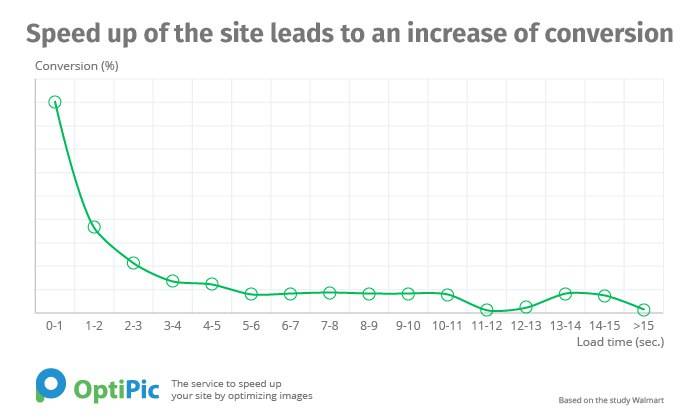
OptiPic Benefits
- There are no monthly payments.
- Full Automation.
- Free connection assistance.
- To connect and use the service, you do not need to have special skills in programming or administration.
- There are no restrictions on image size in the system.
- Friendly technical support.
How can optimizing images for PrestaShop speed up a site?
A page of any site most often consists of:
- images;
- html-code (text content, layout, markup);
- video;
- javascript scripts with logic running from the browser;
- css files with page styles.
Such an item as an image occupies most of the entire volume on the site’s pages and is the “heaviest” part of the pages.
Reduction (optimization) of images will undoubtedly significantly make it faster to download any online resource.
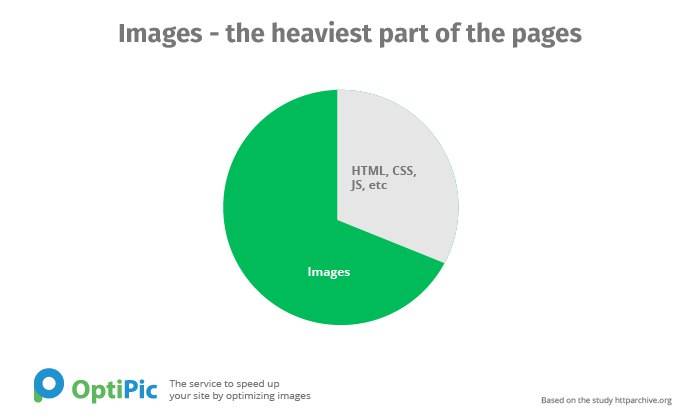
Accordingly, if you change (down) the size of the images, all pages of the site will start loading much faster.
Compressing the images on the site will make it possible to reduce their volume to 75-98%, without losing their visual quality.
When downloading images to a computer, users are increasingly faced with the new WebP format. This is an image format from Google that allows webmasters to upload high-quality and at the same time compact images to the site. You can also view them on a laptop or smartphone, and not just in a browser.
What is the WebP format and what are its benefits
Images posted on the site weigh much more than text. They slow down the loading of the site, require a constant increase in hosting costs. Therefore, site owners are forced to find a compromise between quality and capacity.
Classic JPEG does not always achieve the desired result. Especially if you need good graphics of a small size. Therefore, many site owners use PNG as an alternative, which provides a high-quality image. But the format weighs much more. Therefore, the site is difficult.
The new development of Google WebP provides the best combination of file size and quality. The trade-off between volume and result is almost imperceptible. The format was developed over 10 years ago. During this time, it has been well tested on many Google services. It can be safely recommended to site owners. Google PageSpeed Insights strongly recommends using WebP on websites instead of legacy image formats (PNG/JPEG) in order to speed up site loading.
But with this format, as with any other, especially new ones, problems may arise when using less common browsers. To avoid incorrect display of pictures, you need to ensure that they are displayed in the usual heavy formats in such cases. Cross-browser compatibility is achieved in two ways. By introducing certain algorithms into the code, when a fully functional version of the site is shown to owners of universal browsers, including all the latest features and developments, and a simplified version is shown to owners of rare browsers or outdated versions of well-known ones. Or with the help of special plugins that allow you to do everything through an interface that is understandable to the average user.
At first glance, this approach seems to be ineffective. But this impression is deceptive. Because those who refuse to improve the resource, from the use of new user-friendly solutions, inevitably play in the competitive race. Progressive improvement, even if you need to temporarily support two formats, pays off.
How to Convert Files to WebP Prestashop
Formally, converting old PNG/JPEG formats to WebP is easy. For this, many utilities have been created. But how to convert all images of an already created site? This is the problem that most site owners face. Since the optimization of Prestashop images manually is an extremely time-consuming task.
Most often, special utilities are used to compress Prestashop images by converting PNG/JPEG to WebP. Programs that allow you to perform this time-consuming work in a few mouse clicks. The functionality of different plugins is not the same. Some offer a simple makeover, while others retain the older formats needed for users with older browsers.
The effectiveness of plugins is also not the same. Good ones make the conversion quickly and without problems. Since it is carefully tested by developers. Others, usually free and very cheap, often give errors due to compatibility issues with the platform version or other applications.
One of the best is OptiPic CDN. The service automates the compression of Prestashop images, allowing you to install a ready-made integration module for this CMS on the site. It is this one that is most often used when optimizing for PageSpeed, since OptiPic CDN not only converts and provides progressive enhancement, but also relieves the load on the site hosting, speeding up the return of images due to additional caching and optimization.
Automate conversion to WebP Prestashop with OptiPic
To speed up Prestashop using the OptiPic CDN service, you need to download and install the plugin for Prestashop on your website using the video instruction located on the main page of the service. The installation process is simple and usually does not cause difficulties even for beginners. Any user can cope with the task.
How Prestashop Image Optimization Works
- The plugin converts and delivers WebP files to users if the browser supports this format.
- Returns a compressed version of an image in the old format (without conversion) if automated testing has shown that the user's browser does not support WebP Prestashop.
- The application adapts images to narrow phone screens if the user is viewing the site from a mobile device.
- Performs caching for accelerated loading of images so that the site works faster and loads hosting less.
You can use the service on a paid and free basis. The trial tariff gives 100,000 image views, which is enough to evaluate the convenience of the service, to understand how it suits you. Free views are credited immediately after registration.
Discover the Benefits of WebP
WebP, developed by Google, is an image format that provides numerous advantages over other formats. Here are just a few:
Smaller file size: WebP images are up to 34% smaller than JPEG and PNG images of the same quality. This translates to faster loading times and less bandwidth usage.
Improved image quality: WebP uses advanced compression techniques that preserve image quality while reducing file size. This means that images look better than JPEG or PNG images of the same size.
Supports transparency: WebP supports both lossy and lossless transparency, making it a versatile format for images with transparent backgrounds.
Wide browser support: WebP is supported by most modern browsers, including Google Chrome, Firefox, and Microsoft Edge. It can also be easily converted to other image formats for compatibility with older browsers.
So why did Google release WebP as open source? Google's goal was to provide a more efficient and faster image format for the web. By using advanced compression techniques, WebP reduces the file size of images without compromising on quality. This results in faster loading times for websites and a better user experience for visitors. Google also encourages developers to contribute to the project and improve the format over time.
WebP supports both progressive and interlaced display, which allows low-resolution or rough versions of the image to be displayed quickly while the higher resolution or finer details load in the background.
There are two types of WebP: lossless and lossy. Lossless WebP compresses images without losing any data or quality, making it an efficient format for storing and sharing high-detail images. Lossy WebP uses lossy compression techniques to reduce file size, making it ideal for images that don't require high levels of detail or clarity.
In fact, WebP (lossy) outperforms JPEG thanks to its prediction coding, block adaptive quantization, filtering, and Boolean arithmetic encoding. The latter provides a 5%-10% improvement in compression compared to Huffman encoding.
Overall, WebP offers numerous benefits for web developers and users alike. With its smaller file sizes, improved image quality, and versatility, it's no wonder that WebP is becoming increasingly popular.
The purchased package does not burn out at the end of the month - it is advantageous to purchase it several months in advance
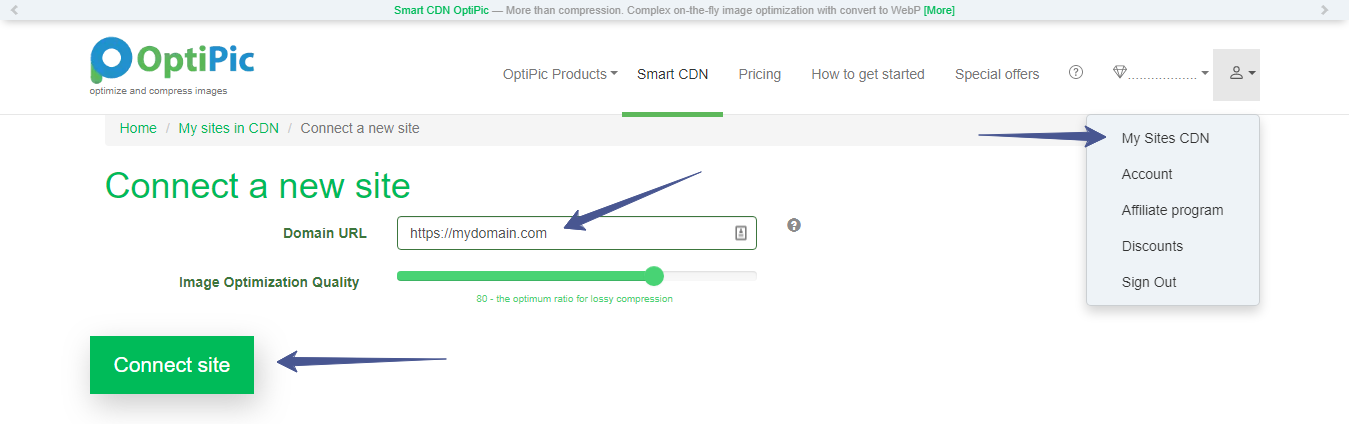
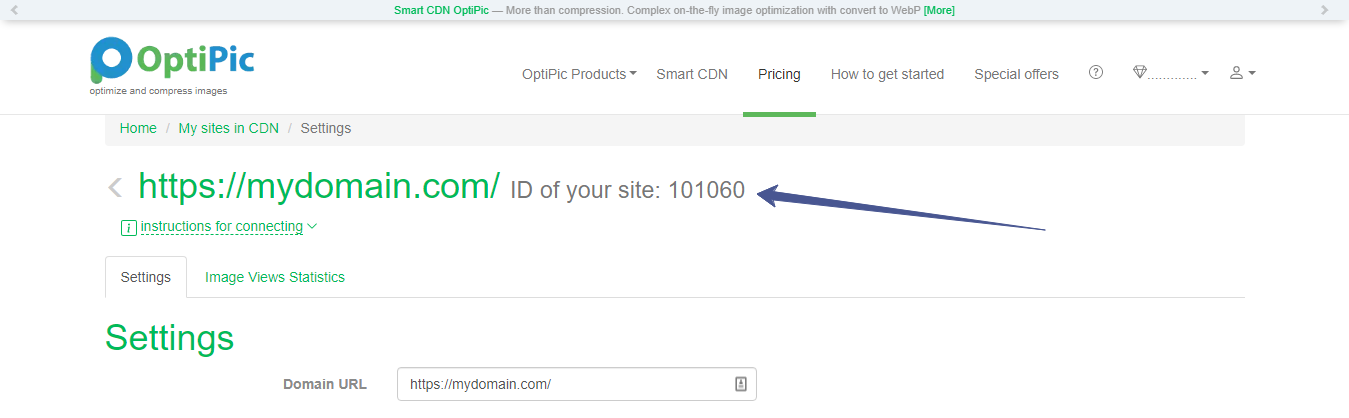
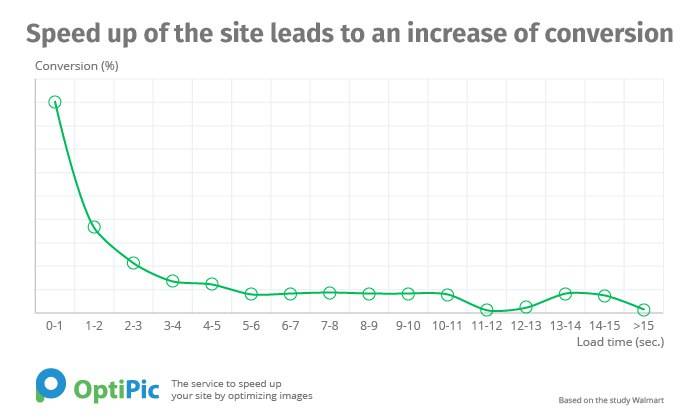
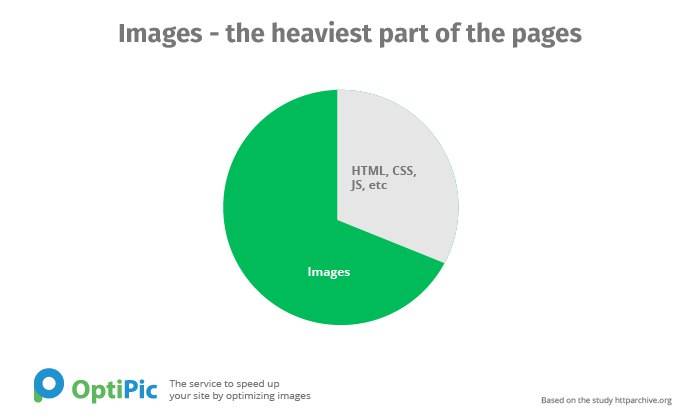
 DataLife Engine
DataLife Engine 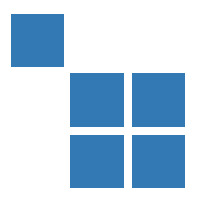 CS-Cart
CS-Cart 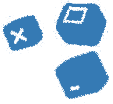 SiteEdit
SiteEdit  VirtueMart
VirtueMart 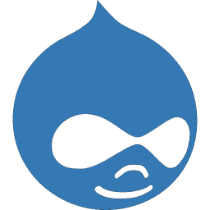 Drupal
Drupal  Piwigo
Piwigo